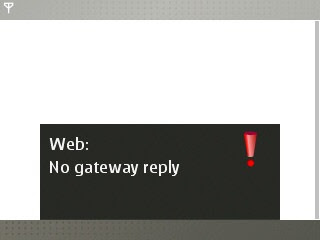
Have you been trying to connect to the internet through a WLAN network and all you get is a fustrating "No Gate way" reply? Well i think I have some goodies for you.
Just try the following solutions given below to trouble shoot all that crap and get connected. Sure these will make things okay.
ADD YOUR PHONES MAC ADDRESS
1. Take some time to check properly to see if MAC address filtering is enabled on the router you are trying to connect to. Sometimes routers are set to filter Mac address from certain devices. your Mac address is what makes your device unique from another connecting device. if it is, you will need to add the MAC address of your phone to the "allowed" list.
Now the Big question is how do Iknow my Phones MAC address and how do I add it? Not to worry, Just Use the code *#62209526# to get your NOKIA phone MAC address.
CHECK FOR SUBNET MASK, DEFAULT GATEWAY AND DNS SERVERS
2.Click on Start>Run and type ipconfig/all on the laptop the router is connected to and pen down the settings for the following:
a) Subnet Mask
b) Default Gateway
c) DNS Servers
Now switch over to your mobile Phone
Go to Menu>tools>settings>connection>access points. Select your WLAN access point and go to Advanced settings then IPv4 settings.
WHAT'S MY PHONE IP ADDRESS?
Knowing your phone IP address as using the Default Gateway IP and alter the last number to whatever. You should take note as not to use the same IP with that of the Gateway IP of your COmputer.
For Subnet mask and Default gateway use the same with the one on your computer/PC For DNS address: Change to user defined and enter same settings as on PC
CHECK ROUTER FIRMWARE UPDATES
3. Check for firmware updates for your router and install if there is one.4. Check or try a different channel settings on your router if you have to.
5. Disable WirelessLAN Power saving mode. To do this, goto Tools>Settings>Connection>Wireless LAN>Options>Advanced settings>Automatic configuration>change>Power saving, set this to disabled.
6. Disabling QOS (Quality of Service) has been known to trobleshoot this issue on some routers.

