The use of Iphone to surf the web brings a unique user web browsing experience and is for sure very cool for anyone maximize full use of its internet capability.
Althrough this blog I have taken my time to explain ways to Connect mobile phones with PC so as to access the internet to browse free. Infact one of the foremost reasons why I initiated this blog was to showcase all the experiments I have made in trying to connect mobile devices and PCs to surf the net at a little or no cost price.
For many Iphone users who want to do more than syncing files from their Mobile to PC with their IPhone must have at one point or the other wondered in their wildest imagination how to use it(iPhone) also as a Modem.
Using a phone as a modem is not a new technology to any tech savvy individual. But taking the advantage of the 3G enabled capability found in an Iphone so as to use it as a modem is what makes this post a little bit different.
In connecting your Iphone to your MAC/PC computer as a modem, "Tethering" is the word you should get familiar with.
this means you're able to your connect Iphone directly to your PC with a USB cable or Wireless connectivity which involves the use of bluetooth without any Emulator or third party software ( for example; like the use of NOKIA or SAMSUNG PC SUITE or whatever) the same way you will do with your Zte or Huawei Modem so as to make use of your network's 3G data service.
without any Emulator or third party software ( for example; like the use of NOKIA or SAMSUNG PC SUITE or whatever) the same way you will do with your Zte or Huawei Modem so as to make use of your network's 3G data service.RELATED POSTS:
STEPS TO USE YOUR IPHONE AS A 3G MODEM
1. Update Your Iphone OS
First, kindly update your Iphone OS. You can check out the post I've created on How to update Iphone OS here
Go to iPhone's menu, navigate to settings tap General > Network > Internet Tethering. Slide the Internet Tethering switch to On.
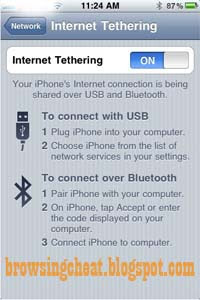
To use your iPhone via USB to connect as a modem, first connect your iPhone to your computer. If you're using Microsoft Windows OS, then dash to your computer's Network services settings from Control Panel and choose iPhone. Alternatively, Mac users (must be running Mac OS X 10.5.7 or later), you would see a quick pop-up on your screen with the message "A new network interface has been detected". left click on Network Preferences, then enter configuration settings of your network provider for iPhone, then click on Apply to save settings.

Alternatively
- Connect wireless via Bluetooth
Still in the same manner, head over to your iPhone's settings menu, tap General > and switch on Bluetooth connection. But you must first pair and connect the iPhone to your computer. - Browse the Web
Now you will see that the Bluetooth Icon now carries the message "Internet Tethering" at the top of your iPhone. Now you are good to go 'cus you just succeeded in connecting your iPhone as a Modem. But Wait !!!
Not so Fast, Do get a data plan of your choice to surf with and remember not to turn of Internet tethering until you are done with your browsing section on Ensure you have a large data quota to work with, as tethering uses much more data than browsing the Web on your iPhone does. If you regularly use tethering, we suggest a data allowance of at least 1GB per month.
No comments:
Post a Comment