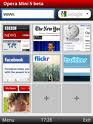
Hey Guyz,
just a little digression to bring you
HOW TO MOD OR COSTUMIZE OPERA MINI FOR URSELF
all you have to do is to follow these simple steps
having said that now lets go there! or rather
come with me guys
REQUIREMENTSOperaMini 4.2 UNmodifed please download
directly from opera website
HxD hex editor(this i know u already ve from my
other thread on cracking java)
WinRAR for extracting a.class, f.class and v file
Computer(most important of all)
pngout.exe program
Paint
Pixelformer
Splash image in .png format(as time progresses i
will let us know how to do this)
Scientific Calculator (u can simply use the one in
ur system cos that is what i used through out)
Kemulator( for testing ur work as u progress
please use without internet connection)
Topic 1. Embedding the Skin on v file1. Open v file and the skin (pic u want to use
in .png) file in HxD hex editor.
2. Highlight all the contents of the skin file and
copy it. You may press Ctrl A then Ctrl C. Take
note of the value in Lenght indicator. This is the
filesize of skin in hexadecimal.
3. Goto the v file tab and press Ctrl F. Search for
"png" text string.
4. Highlight the bytes starting from 89 50 4E 47
0D 0A 1A or the address 00001DA0 x 0E until the
Lenght indicator reaches C7C.
5. Press Ctrl V to embed the skin image on v file.
Now we're ready to change those addresses
embedded in the v file. Change only the
addresses enclosed with the blue boxes.
These addresses are for unmodded v file and
often times changes if modifications were already
done on the v file.
6. Open the scientific calculator and put it in hex
mode. If the filesize of the skin in hex is greater
than C7C then subtract C7C from the filesize of
the skin. If the filesize of the skin is less than C7C
then subtract the filesize of the skin from C7C.
Take note of the the answer.
Add the answer in procedure 6 to the address
enclosed in a box in procedure 5. Change
them accordingly to the result of adding or
subtracting those embedded addresses
7. Save v file and exit HxD hex editor.
8. Open operamini 4.2 with WinRAR and drag the
v file from the desktop to operamini...jar.
9. Click Ok and close WinRAR.
10. Finally, install your modified Operamini...jar
on your phone or use microemulator on your
computer to test your work.
Topic 2.
Changing the Welcome Page1: First, we need a webpage address. For this
guide I will be using the address "http://
www.mozilla.com/en-US/firefox/firefox.html" as
my welcome page.
2. Open v file with HxD editor. Click the Edit menu
then click on Replace. At the Search for box, type-
in "http://www.operamini.com/firsttime/4.2/"
and at the Replace with box, type-in the URL of
your welcome screen. Click OK.
3. Highlight all the text that are red color and
takenote of the Lenght value. In the screenshot I
got a 31 hex.
4. Change the hex value of the character just
before "http" to the of length in procedure 3.
5. Now where done with editing the URL of the
welcome screen. The next thing to do is to
change the embedded addresses on the v file. If
the length value obtained in procedure 3 is equal
to 27 hex, then proceed to the next procedure. If
the length value obtained in procedure 3 is greater
than 27 hex, then subtract 27 hex from the length
and add the answer to each of the boxed
addresses. If the length value obtained in
procedure 3 is less than 27 hex, then subtract it
from 27 hex and subtract the answer to each of
the boxed addresses.
6. Save v file and exit HxD.
7. Test your mod.
Topic 3.
Editing the server of OperaMini 4.21. Open HxDSetupEN.zip and double click
Setup.exe to install HxD hex editor.
2. Open operamini...jar with WinRAR and drag
the a.class file into the desktop. Minimize WinRAR
and don't close it.
3. Double click HxD icon to launch the hex editor
and open a.class file in it.
4. After opening a.class, click the Search menu
and then click Replace.
5. Type-in the "http://
server4.operamini.com:80/" in the Search for text
box and the server that you want in the Replace
with: text box. Then, click OK.
6. Highlight the text that are red in color and take
note of the value of Length: at the bottom.
In my screenshot, the Length is equal to 29.
7. Highlight the character before "http".. and goto
Edit menu then click Fill Selection...
8. Type-in the Hex-values text box the value of
the Length in procedure 6 and click OK.
9. Save the changes you made in a.class and
close HxD.
10. Drag a.class back to WinRAR and click OK to
save your work.
11. Finally, close WinRAR and install your modified
Operamini...jar on your phone or use your
emulator to test.
Topic 4.
Changing the Startup Loading Bar and
Background Color1. Open pixelformer and choose a color you want
for the loading bar and background. Take note of
its hex value.
2. Open f.class with HxD hex editor.
3. Find and replace the hex values AC 16 14 and FF
FF FF with any hex color you want. AC 16 14 for
loading bar and FF FF FF for the background
color.
4. Save f.class and drag it back to operamini.
5. Test your work on your phone or emulator

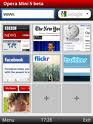












500.jpg)
500-3.jpg)

500-2.jpg)

































