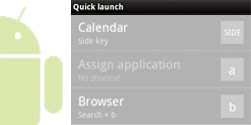Just in time for the New Year, we are introducing #TeamBlackBerry to the newest BlackBerry® smartphone operating system. Today, we’re very excited to announce the launch of the new BlackBerry® 7.1 OS, which has been built to make discovering new things – and sharing those discoveries with friends, family, and colleagues – easier than ever before. Plus, we’ve updated a number of other apps that you already know and love, like BBM™, BlackBerry® Traffic™, and BlackBerry® Travel™. With intuitive and intelligent BlackBerry apps and the new 7.1 OS we’re taking your BlackBerry experience to the next level!
The BlackBerry 7.1 OS update will begin rolling out from carriers around the world beginning today and over the coming weeks, and offers some great new features that we wanted to highlight here:
- Mobile Hotspot: Turn your BlackBerry 7.1 OS device into a Wi-Fi® router anywhere, anytime! The new OS seamlessly provides Internet access for up to five Wi-Fi devices, including laptops and tablets.
- Universal Search: For this new release, we wanted to focus on the intelligence of our system and our apps – in other words, we wanted to create an intuitive experience that does the thinking for you. For example, Universal Search now has a new auto-suggest feature that that intelligently filters Bing® search results to offer you a variety of relevant Web sites based on your search terms.
- BlackBerry® Tag: Share contacts, media and files, and even invite friends to BlackBerry® Messenger (BBM) through a simple touch. BlackBerry Tag unlocks near field communication (NFC) capabilities for everyday use and makes sharing a lot faster and much more personal.
- Wi-Fi® Calling (where available): With BlackBerry 7.1 OS, you’ll be able to make Wi-Fi calls using your carrier’s Wi-Fi calling service (aka UMA-lite or GAN-lite). Wi-Fi calling allows you to save your talk time minutes and make phone calls over any Wi-Fi network. Not all carriers offer such a service so check with your carrier for availability.
- FM Radio: The BlackBerry 7.1 OS update will let BlackBerry® Curve™ 9360 and 9380 smartphone customers enjoy FM radio. The Curve models include a built-in FM radio so you can tune in to local FM radio stations. Simply plug in your headset to boost the reception (it acts as the antenna). Plus, no data usage or data plan required!
- BlackBerry® Maps:

When you launch the new BlackBerry Maps you’ll be able to discover special offers,
coupons and discounts from nearby vendors – and, of course, you can act instantly by calling about the deal, finding the best route to get there, or grabbing the coupon code.
But that’s not all the surprises we have in store for you today – along with the new OS update, we’ve also released updates to a number of other popular BlackBerry smartphone apps! We’re continuously taking steps to enhance your social experiences on your BlackBerry smartphone. We are making the apps you know and love even more intelligent and intuitive with upgrades to help you manage your daily tasks or plan for your next big adventure.
Here’s what we’ve got for you:
BBM is now 6.1
It’s the BBM you know and love, taking your social experience to a whole new level. Now with BlackBerry Tag integration, you can invite a friend to BBM by simply tapping your NFC enabled BlackBerry smartphones against each other. Also, by popular request from our BBM community, we’ve added more ways to personalize your messages and your profile. BBM 6.1 is now out of beta, so check out our
BBM 6.1 blog post for an in-depth look at the newest features.
Are you a frequent flier or avid traveler? The updated BlackBerry Travel app virtually plans your trips for you, from airport pick up and drop off to accommodations and scheduling. You’ll be able to find deals on hotel and car rental options, or arrange for limo service to and from an airport. Plus, you can rest easy knowing that the BlackBerry Travel app will quickly notify you if your flight is delayed or cancelled, and that it can help you find a new flight right away. No matter where you do your booking, the automatic trip scanning feature can pull your trip details into the app, so you don’t have to. See all your travel updates in one place as they happen, and don’t worry about double and triple checking your itinerary; if you’ve missed anything, BlackBerry Travel will let you know!
Getting where you want to just got easier with the new update of BlackBerry Traffic. The updated app now provides you with turn-by-turn voice guidance so figuring out how to get there is easy and hands free. BlackBerry Traffic provides you with your route and your estimated time of arrival (ETA) based on current traffic conditions – right on your BlackBerry smartphone.
So as you can see, we’ve got a whole bundle of goodies ready for #TeamBlackBerry to enjoy. We’re confident that this collection of intelligent apps will help you connect with your fellow BlackBerry smartphone users, because life is better when it’s shared in real time.
Leave us a comment and let us know what you think about BlackBerry 7.1 OS and the new app updates!
For those of you attending this year’s Consumer Electronics Show (CES 2012) come visit the BlackBerry booth (South Hall 3 Booth # 30326) to see these new updates and more firsthand!
 I know it's to Small or Beginner subject, but many ppl ask me there laptops automatically move into sleep mode when they close the lid, Its really nice power saver option but some time we might want to leave laptop running becasue of some download or data moving.
I know it's to Small or Beginner subject, but many ppl ask me there laptops automatically move into sleep mode when they close the lid, Its really nice power saver option but some time we might want to leave laptop running becasue of some download or data moving.