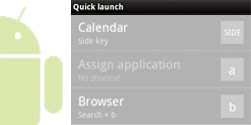 In Android you can Add/Disable Quick Launch/Keyboard Shortcuts, to make your working more easy on your Android Gadgets.
In Android you can Add/Disable Quick Launch/Keyboard Shortcuts, to make your working more easy on your Android Gadgets.Click here to know more Launch/Keyboard Shortcuts Android
To Add New Quick Launch/Keyboard Shortcuts
1 ) Open "Settings" from main Menu
2 ) Selcet "Applications" from "Settings" Menu
3 ) Select "Quick Launch" from "Applications" menu.
4 ) Press the on-screen letter to which you want to assign Quick Launch/Keyboard Shortcut
5 ) Wait a few seconds
6 ) It Loads all Apps List, Select any App to apply Quick Launch/Keyboard Shortcut
To Disable Quick Launch/Keyboard Shortcuts
1 ) Open "Settings" from main Menu
2 ) Selcet "Applications" from "Settings" Menu
3 ) Select "Quick Launch" from "Applications" menu.
1 ) Open "Settings" from main Menu
2 ) Selcet "Applications" from "Settings" Menu
3 ) Select "Quick Launch" from "Applications" menu.
4 ) Press the on-screen letter to which you want to assign Quick Launch/Keyboard Shortcut
5 ) Wait a few seconds
6 ) It Loads all Apps List, Select any App to apply Quick Launch/Keyboard Shortcut
To Disable Quick Launch/Keyboard Shortcuts
1 ) Open "Settings" from main Menu
2 ) Selcet "Applications" from "Settings" Menu
3 ) Select "Quick Launch" from "Applications" menu.
No comments:
Post a Comment